To Generate Centerline For OpenPlant Modeler Piping Components
- Install the latest OpenBuildings Designer on your machine.
- Open the workset level ".cfg" file. For example, BuildingTemplate_US.cfg located at C:\ProgramData\Bentley\OpenBuildings CONNECT Edition\Configuration\WorkSpaces\Building_Examples\worksets\BuildingTemplate_US.cfg and uncomment the following configuration variables under "EC annotation and OpenPlantModeler Piping centerline" and save the file.
- Relaunch OpenBuildings Designer.
- Open a OpenPlant Modeler dgn file.
-
Click
References on ribbon.
The References dialog opens.
-
Click
Set Reference Presentation in the
References dialog.
The Reference Presentation dialog opens.
- Enable Centerlines under the OpenPlant Modeler section in the Reference Presentation dialog.
- Click Accept Changes and then Push to Saved View.
- Click Reload on ribbon to process the geometry and see the centerlines in geometry.